There are five ways for you to send your employees’ payslips.
1. Email to Employees
You can email the payslips directly from PayrollPanda to your employees under Payroll History. The payslips will be sent in PDF format. Make sure that all employees' email addresses are entered correctly in their Personal Info tab. If you only want to send the payslips to selected employees, click on All People and the list of employee names will be displayed for you to select.
Payroll > Payroll History > Send Payslips
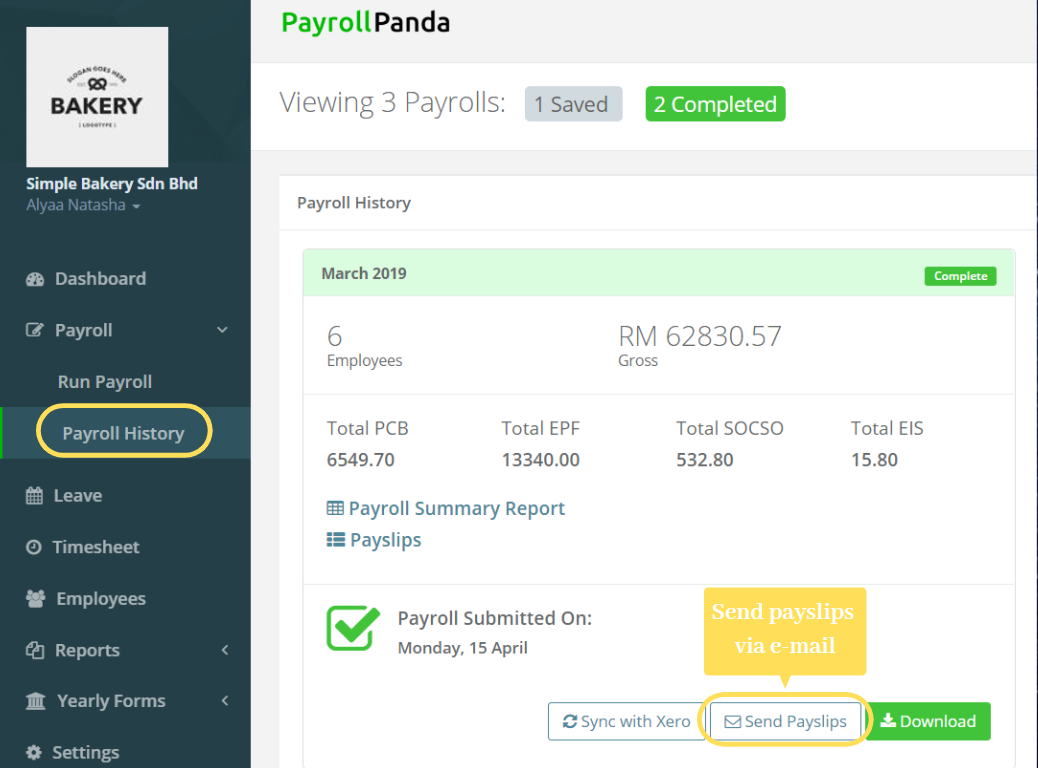
If you need to resend the payslips to selected employees, you can do so by following these steps:
a. Go to Payroll > Payroll History and click on Send Payslips.
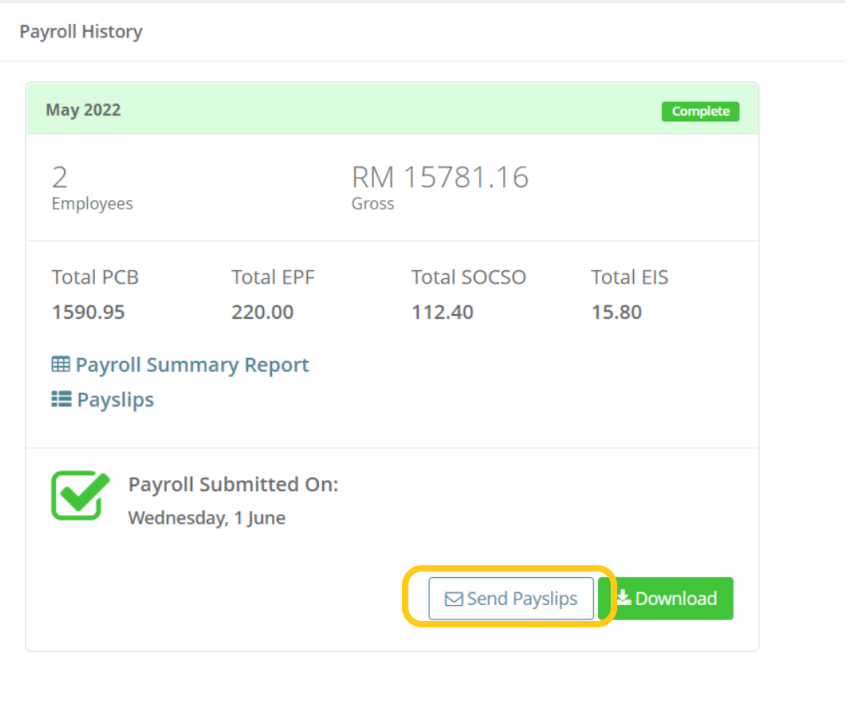
b. You will see the dates and the names of the employees whose payslips were sent out previously. Next, click Re-send.
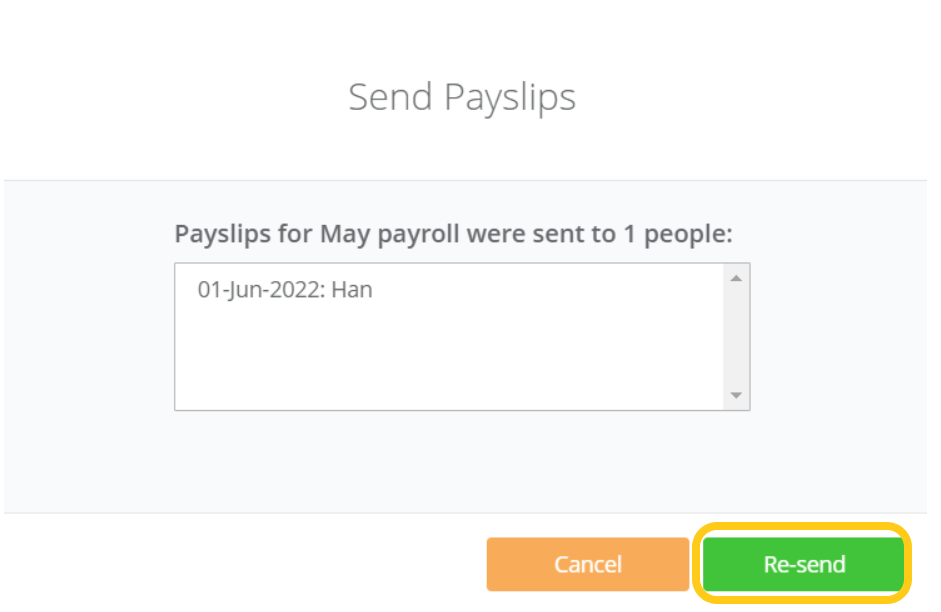
c. Click on All people and the list of employee names will be displayed. Select the employees you want to send payslips to and click Re-send again.
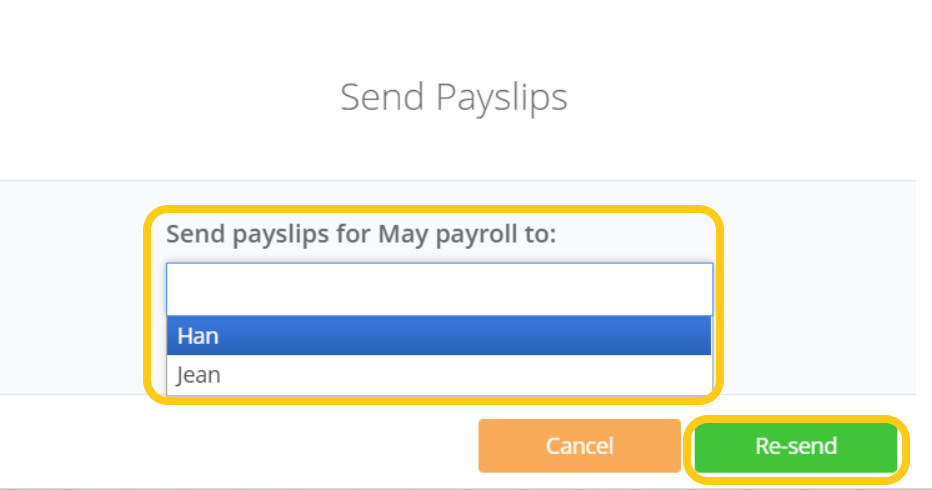
A message will appear to confirm that the payslips will be sent to the selected employees.
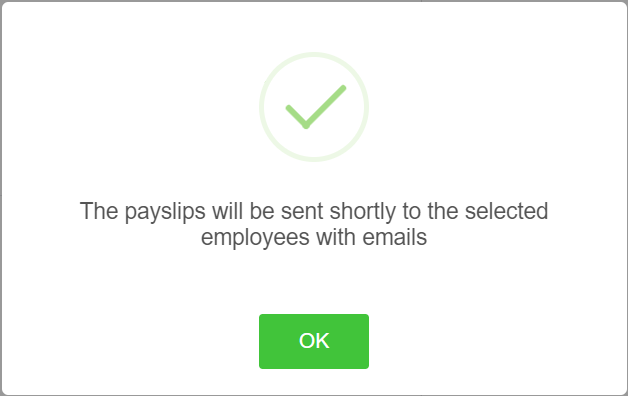
2. Invite Employees to PayrollPanda
You can give employees access to view their own payslips by inviting them to create an employee account.
Employees > ‘Select any Employee’ > Send Welcome Email
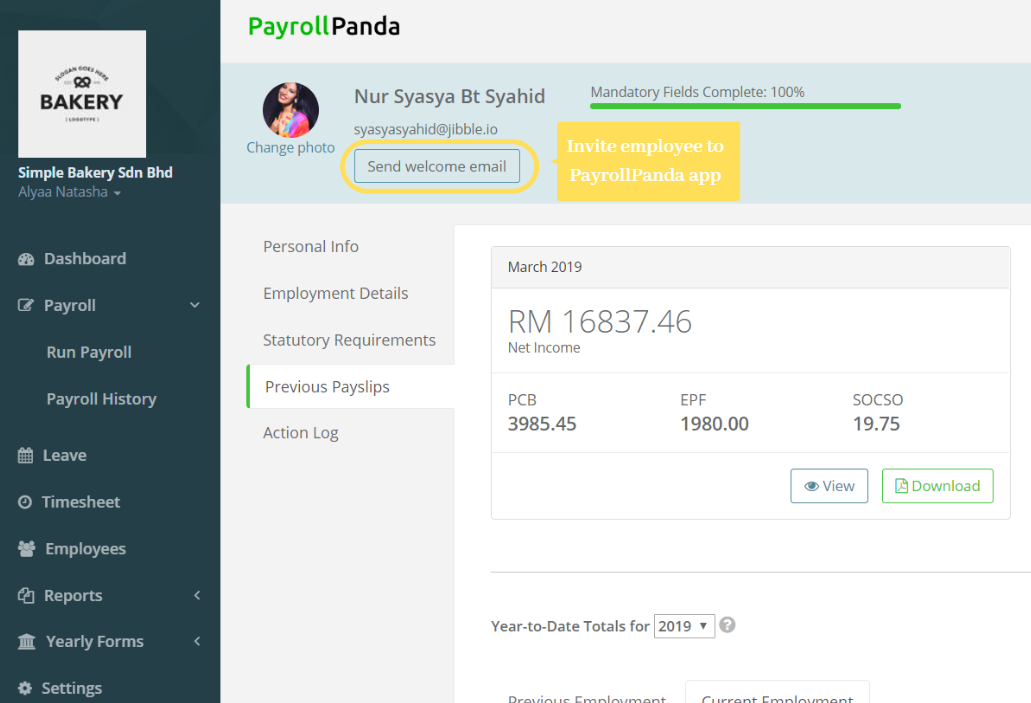
3. Download Payslips in Bulk
You can download all your employees' payslips in a single zip file and then give them a printed copy.
Payroll > Payroll History > Download Payroll
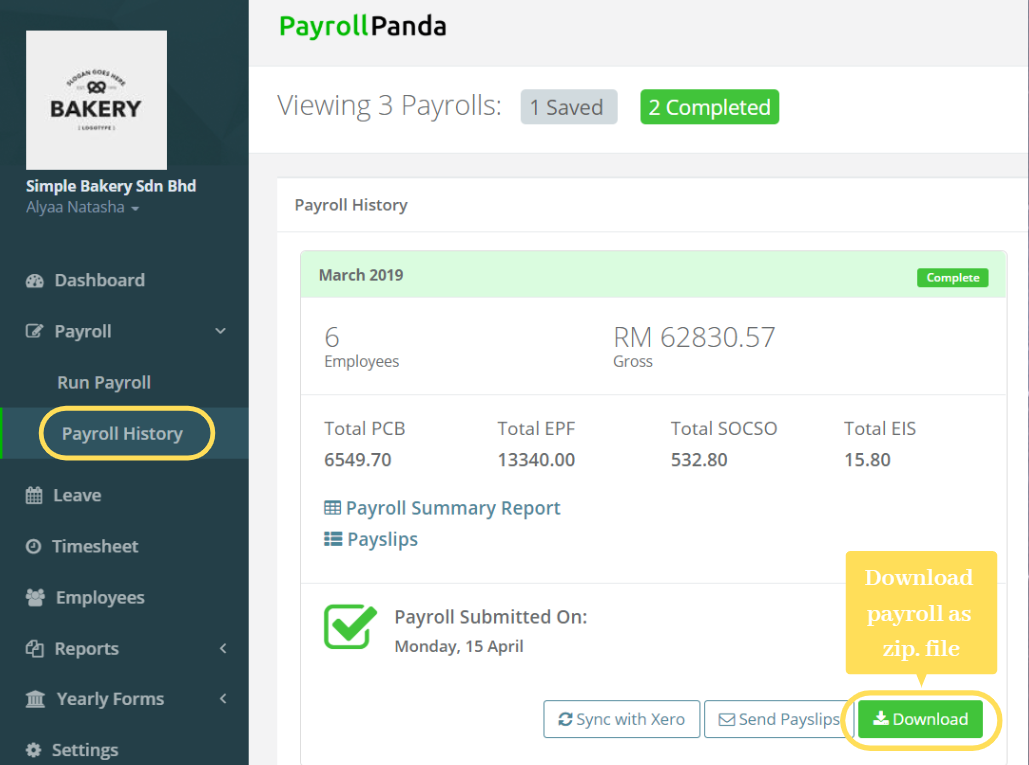
4. Download Individual Payslips
You can download an employee's individual payslip from their profile.
Employees > ‘Select any Employee’ > Previous Payslips > Download
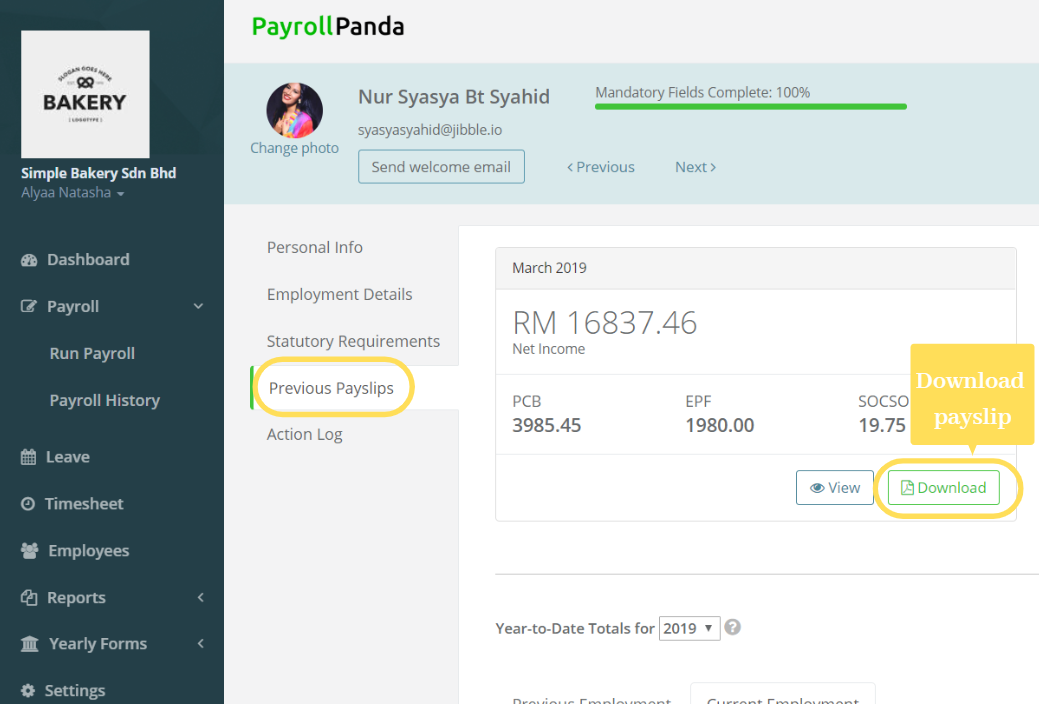
5. Payslips to be sent automatically
You can opt for the payslips to be emailed automatically on payroll submission.
Settings > Notifications > Email Employees Payslips > Tick > Save Changes
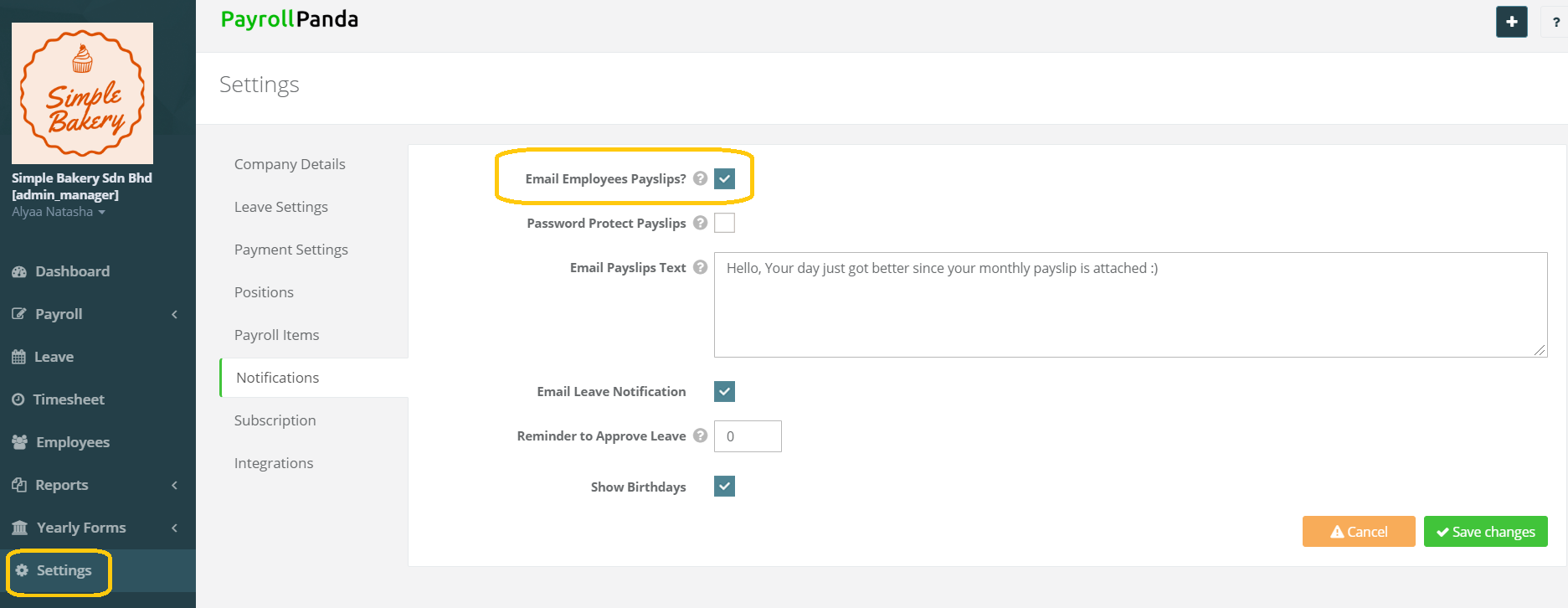
This help article was compiled for version 1.14.1 of app.payrollpanda.my