After you submit your payroll, you can access your employees' Payslips and the Payroll Summary Reports under the Payroll History tab.
Payslips will be sent automatically once the payroll has been submitted if Email Employees Payslips is ticked under Settings > Notifications. If it was left unticked, you can click on Send Payslips after you have completed your payroll under Payroll History > Send Payslips. For more information, please read here: How can I send payslips to my employees?
Click on Download Payroll and a zip file containing the following items will be generated:
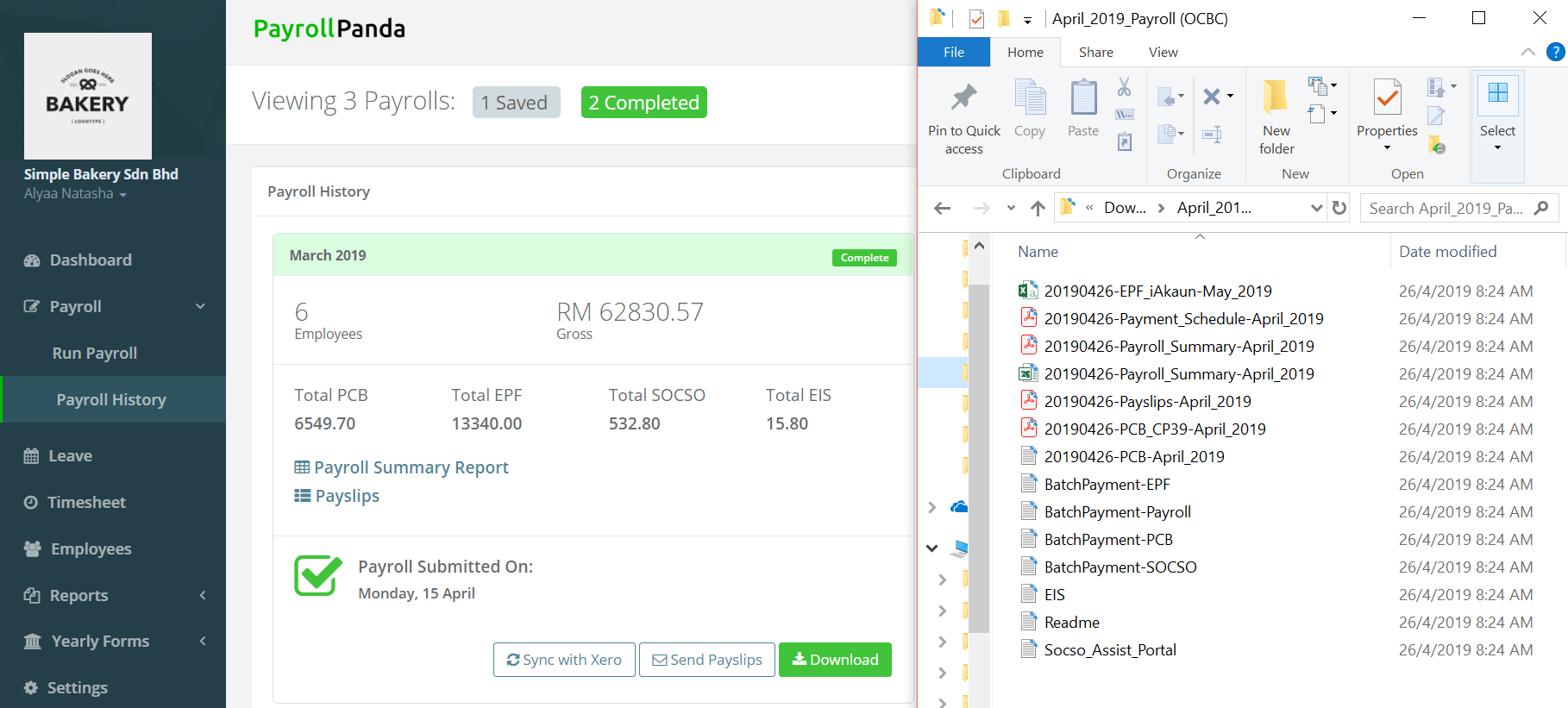
- PCB txt file: You can use the text file for online PCB submission and payment via e-Data PCB portal. Read more on how to upload the file to e-Data PCB.
-
EPF i-Akaun csv file: File for upload to KWSP i-Akaun for EPF submission and payment. Click the link to find out how to upload the file to i-Akaun.
-
Payment Schedule pdf file: Overview of all the payments that need to be made to employees and statutory bodies.
-
Payroll Summary pdf & excel file: Payroll summary report for easy overview of salaries and statutory contributions.
-
Payslips pdf file: All employee payslips conveniently merged into one pdf file. Read our article to learn on how to download and/or send individual payslips to your employees.
-
PCB CP39 pdf file: Borang CP39 for your records.
-
EIS txt file: You can upload this file to the Perkeso Assist Portal for EIS submission and payment. Please read our article on how to pay EIS via the Assist Portal.
-
Socso Assist Portal txt file: You can upload this file to the Perkeso Assist Portal for SOCSO submission and payment. Read our article to find out how to pay SOCSO via the Assist Portal.
-
Bank Files: Bank files to be uploaded via online banking for bulk payments to employees and the statutory bodies. Read our help article to learn more about generating bank files.
Looking for a payroll system? Book a demo.