Note: Currently we support batch payment files for CIMB Bank, Maybank, Hong Leong Bank, RHB Bank, Public Bank, OCBC Bank, AmBank, Alliance Bank, UOB Bank & HSBC Bank.
This article explains how to generate payment files that you can upload to your bank to process payments for your employees and the statutory bodies (LHDN/KWSP/PERKESO).
Generating files takes place after you submit your payroll. Before you can do that, you must ensure four things are done.
A. Add Your Company Bank Account
Go to Settings > Company Details > Bank Details section
Click on the Add Bank Account button
Then select your bank and enter your company’s account name and number.
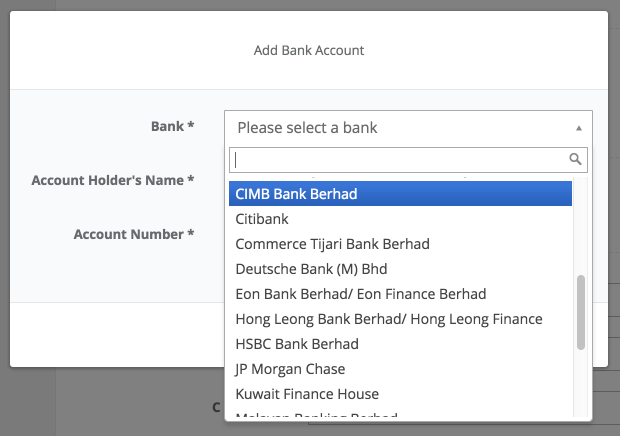
For some banks, you will be required to enter specific information for the selected bank. For example, if you choose CIMB, you need to enter an organization code.
B. Enter Specific Information for Your Bank
To generate payment files for bank payment processing upload, you need to set up the details correctly.
Some information is common to all banks and other information is specific to each bank.
We currently support CIMB, Maybank2E, Hong Leong Bank, RHB, Public Bank, OCBC Bank, and AmBank (more bank options to come!).
C. Add Bank Account For Your Employees
Go to Employees
Click on your employee and you will be directed to his/her Personal Info tab
Select the Preferred Method of Payment at the bottom of the page.
Choose Bank Transfer, to include your employee in the bank payroll file
Under the Bank Details section, click the Add Bank Account button
A window will pop up and you can key in the employee's bank account details.
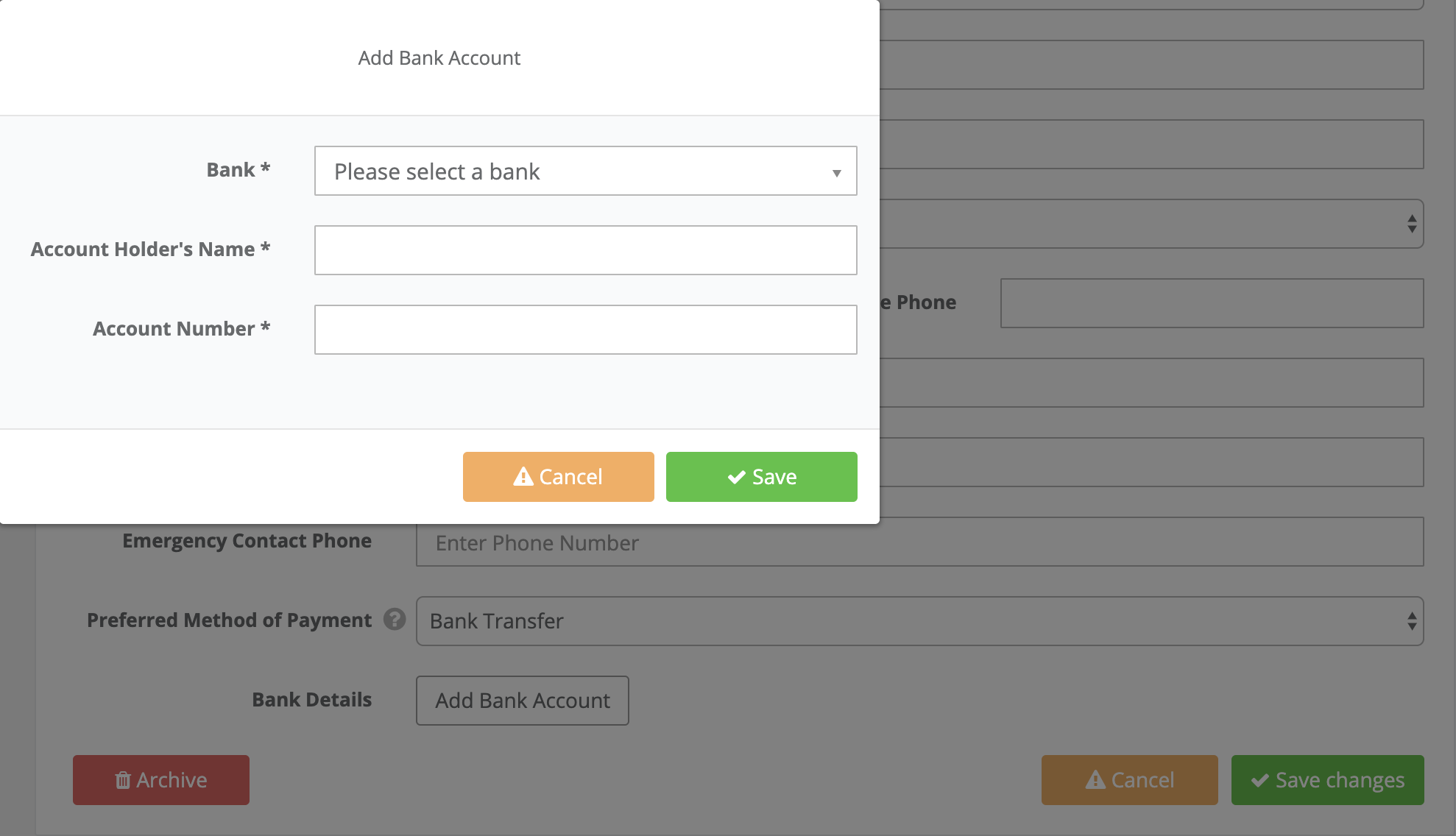
The screenshot shows what kind of information is required to be added to PayrollPanda (i.e. Preferred Method of Payment, Bank Details) to generate the batch payment files.
D. Add Crediting Date (Per pay run)
When running payroll in step 3, you might be required to enter specific information for your bank.

In this example, the company chose CIMB bank as their preferred bank. If Bank Bulk Payment Files is “Enabled” at Step 3 of Payroll, Crediting Date is a compulsory field. Crediting Date is the date when the payments should be deducted from your account.
Once payroll is submitted, the bank files will be included within the payroll zip file.
The example above shows the four files generated for a CIMB bank account. These files should be uploaded on your online banking website so that the relevant payments to your employees and the statutory bodies can be made.
PayrollPanda makes payroll easy. Let's book a demo with us!
This help article was compiled for version 0.59.0 of https://app.payrollpanda.my/